
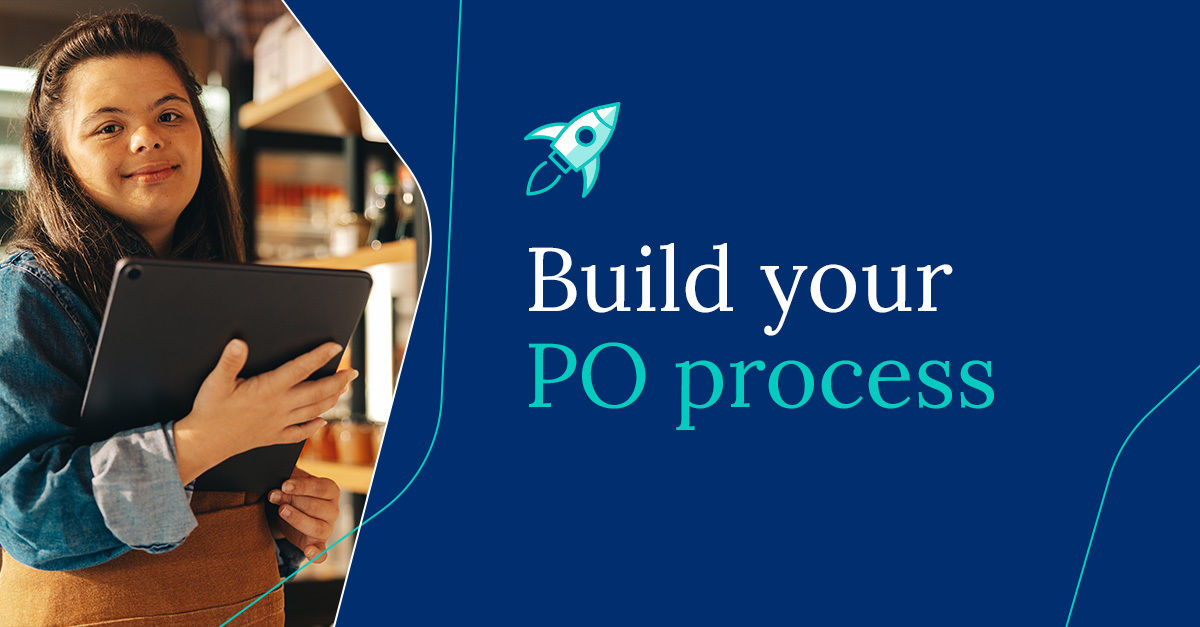
Purchase orders may seem like another tedious document you’d like to free yourself from, but product sellers shouldn’t skip them. After all, they’re essential supporting paperwork for purchasing and accounting processes.
Whether you’re running a small business or growing an e-commerce empire, you must create purchase orders for effective and efficient inventory management. After all, they help improve other aspects of your business, too.
For example, they provide a fixed point of reference for your communication with suppliers, helping you avoid misunderstandings and strengthen ties with your supplier network.
In this blog, you’ll find out what purchase orders are, why they’re important, and how to create them manually. Let’s dive in.
A purchase order is a document (in paper or electronic format) that a buyer sends to a supplier outlining the details of an upcoming purchase. This purchase order, abbreviated as PO, contains useful order details, such as product types, quantities, expected delivery dates, and prices.
Once a supplier approves it, your purchase order becomes a legally binding document. For this reason, you’ll want to ensure your purchase order is clear and accurate before you send it.
A purchase order and invoice can contain almost identical information, but these documents aren’t the same. Here’s what sets a purchase order apart from an invoice:
A purchase order is sent by the purchaser as part of the procurement process (before the transaction), and an invoice is sent by the supplier to the purchaser as an official request for payment (after fulfillment).
An invoice will contain finalized details provided by the supplier, such as product types and quantities, payment amounts, payment terms, and delivery fees. It may also reference the purchase order (e.g., PO number) for reconciliation purposes.
There are four main types of purchase order:
Purchase orders are more than a formality for product-led companies. Here’s how they can help you with various aspects of your business, including inventory management:
A purchase order clarifies (in writing) what you need from a supplier and may indicate when you need it by. This gives suppliers a chance to check their stock levels and see if they can fulfill expected delivery times before confirmation.
In most cases, suppliers will prefer a more detailed purchase order to a basic one. The more details you have, the less room you leave for ambiguity and miscommunication.
Electronic data interchange (EDI) is the digital transfer of business documents like purchase orders from one entity to another. These transfers can take the form of direct data interchange, interchange via a third-party provider, web-based interchange, and mobile-based interchange.
If you plan to transfer documents through EDI, ensure your EDI system is compatible with all your tools, such as your inventory management software.
Cin7 has over 700 integrations, helping you connect with EDI retail and supplier applications to streamline your purchasing workflow.
If you simply phone a supplier to place an order instead of sending a purchase order, they might deliver the wrong type or number of items. Even worse — they could completely forget about your order.
If there’s an error in your delivery, it’s your word against the supplier’s. However, if you create and send a purchase order, it’ll act as supporting documentation to help clear up any mistake or disagreement.
Purchase orders can be stored electronically and referenced in the future. Furthermore, these records can help with your inventory management reports and financial audits.
When your purchase orders are stored in inventory management software like Cin7, reporting and auditing become even easier. You get full data visibility at a glance, so you can generate actionable reports that help you make better decisions for your brand.
According to a report by Avery Dennison, $163 billion of inventory is wasted each year. Sure, you can limit inventory waste through flash sales and other methods, but your profit margins could still take a hit.
Creating a detailed purchase order gives you a clear picture of what you’ll spend on a product’s delivery, so you’ll know what’s left over for buying high-value goods from other suppliers.
Moreover, when you need to create documentation before making a purchase, you’re more likely to consider the potential cash flow implications of over-ordering.
Since purchase orders leave a physical or digital paper trail, they help significantly with both manual and automated inventory management.
For example, if an inventory manager spots an issue with an invoice or a physical count, they can go back and check their purchase orders to see what was originally ordered.
If your inventory management process is currently manual, consider using automation to boost your team’s productivity. According to the National Bureau of Economic Research, automation technologies increase workers’ productivity by 11.4%.
For fine-tuned automation and complete visibility of every stage of the product life cycle, create your purchase orders in an inventory management system like Cin7 Core or Omni.
Purchase orders allow you to check your purchase order against what you actually received. There may be longer lead times and discrepancies in terms of which items were delivered and price.
If problems persist, look into different suppliers who can fulfill orders accurately and quickly.
If you’re just starting out with creating purchase orders, don’t try to reinvent the wheel — the process may seem overly formulaic, but it has delivered results for product businesses of all sizes.
From thinking about what products you need, to paying for your deliveries, here are some steps to help you ace your next purchase order:
Your product ordering strategy shouldn’t be a mix of guesswork and wishful thinking. Instead, base your decisions on things like current stock levels, available storage space, historical sales, and demand forecasting.
Cin7 gives purchasing managers an accurate representation of stock levels in multiple locations and an arsenal of reports to choose from, making the decision-making process easier.
Without internal communication, poorly timed purchase orders can cause internal friction and affect the work of other company departments.
For this reason, it’s often recommended — or mandated — that you get management approval before creating a purchase order. In procurement, this request is called a purchase requisition.
Since company policies vary, you may have to send the purchase requisition to management before or after you create the purchase order.
Next up, draft your purchase order and double-check every line item to ensure accuracy. You can confirm which products are being ordered, quantities, prices, the total amount payable, and the anticipated delivery time.
If you didn’t get approval before creating the purchase order, check if you need PO approval from management or another department before sending it. Small, regular orders might be fine without, but you’ll probably need approval for large one-off shipments that could seriously affect cash flow.
Once you’re given the go-ahead, send your purchase order via email or through a purchase order system. After all, suppliers could request that you upload purchase orders directly to their ERP or PO software.
It’s always a good idea to save copies of your purchase orders for future reference. A purchasing manager might need to access them for report generation, dispute resolution, or financial planning.
If a supplier can fulfill your order, they will confirm this by email or otherwise. Sometimes, they might not have every item in stock or be able to deliver your goods when you need them.
At this stage, the supplier should alert you of any differences in price or goods to be delivered. For example, if they have limited color options for certain items, they should confirm any delivery changes
After confirmation, your order should arrive as expected. However, despite advancements in warehousing technology, picking and packing errors can still happen.
In larger companies, a warehousing team will check the delivery against the purchase order and note any discrepancies or quality issues.
Your shipped order should include an invoice and/or packing slip. Sometimes, your invoice arrives separately through email.
If you want to build strong relationships with suppliers and avoid legal issues, stick to suppliers’ shipping terms instead of waiting for them to remind you about overdue payments.
A standard timeframe is 30 days after the delivery of goods.
A basic purchase order might not be enough for some suppliers, so it’s best to include as much information as possible. With that in mind, here are some steps to get started with manual purchase orders:
Many tried-and-tested purchase order templates are available online. These can save time and help you ensure that no important information is left out. If you prefer, you can create your own template from scratch.
Note that creating purchase order documents individually can make it difficult to reference and find them when needed. An inventory management system streamlines the creation process, removes a significant portion of the manual effort and human error, and keeps all purchase orders in one place.
Cin7 lets users create a purchase order and flexibly apply different purchasing criteria. You can easily account for foreign currency transactions, ordering based on batch and serial numbers, and freight cost inclusion.
Moreover, Cin7 Omni lets you email these purchase orders to suppliers, import them into accounting software, and update them as “received” to change your product inventory levels
If you’re creating your purchase order numbers manually, ensure you don’t duplicate an existing number. Cin7 Core automatically generates purchase order identifiers, including a prefix, next number, and suffix, avoiding duplication issues.
Whether you’re taking the manual PO route or using an inventory management system like Cin7, you’ll need to specify your order date for future reference in your purchase order form or document.
You should include details such as your company name and billing address in addition to your contact information, such as telephone number and email. This step is especially important if you’re buying from a new supplier or one you don’t buy from regularly.
Specifying your shipping address is vital if you have multiple locations. For example, your official company address may differ from your preferred shipping address, such as a warehouse or store.
The size and weight of your delivery may also dictate where you want it to be shipped. Warehouses usually have a large storage space and heavy lifting equipment, making them better than retail stores for accepting and storing large deliveries
You might want to add the official business name, Employer Identification Number (EIN), point of contact, and email. Since the purchase order will become an official legal document once approved, you’ll need the correct and up-to-date vendor information here.
Cin7 saves supplier details to help expedite the PO creation process. After creating a supplier profile, you only need to select the supplier in the purchase order creation tab, and Cin7 will auto-populate the rest of the details.
At the very least, you’ll want to add supplier product codes, or SKU numbers, and potentially a barcode. In the field for order quantity, make sure the specific quantity is clear. Simply writing “5” may cause confusion about whether you want five individual products, boxes, or pallets. If your supplier needs to confirm this, your order might be delayed.
In Cin7 Core and Omni, you can use alternative units of measure, giving you full flexibility and clarity in your unit ordering. For example, when you add a supplier, you can specify the minimum number of units for a product and how many of each are in a case or box.
If your supplier’s prices are fixed, you can provide an itemized breakdown of unit prices, and list the expected total cost. Depending on your business and location, you might need to add certain taxes to your purchase order.
Cin7 lets you easily apply tax rules to your invoices, helping you stay tax-compliant at every stage of the inventory management process.
To get a better picture of how much your delivery costs, add any additional charges, such as shipping, to your purchase order. This way, your accounts team can brace themselves for those extra fees on the final invoice.
Similarly, if you’ve secured a supplier discount based on an agreement with them, you should add in a line to include it.
In Cin7’s POs, you’ll find areas for including specific charges or deductions, helping you speed up the purchase order process and keep your accounting team happy.
Depending on your supplier, you can specify a preferred delivery date. Some suppliers will only deliver on certain days, while others will ship orders as soon as they’re ready.
If you need stock in a hurry and your supplier is in a different state or country, you could request an expedited shipping method, such as air freight. Bear in mind that this delivery charge will likely exceed the cost of regular delivery methods, so you’ll increase the cost of goods sold.
Review your purchase order details to ensure that you didn’t make any typos or miss any items. That will help avoid conflict with suppliers down the line and simplify reconciliation with invoices.
If you’ve created a purchase order manually, make sure to save it in multiple locations (e.g., personal computer and cloud storage) in case the file is accidentally removed from one location. You might find it useful to keep a paper copy on file.
Once all the details are finalized, all that’s left to do is send your purchase order to anyone who needs it in their preferred file format. You may use an email with the purchase order attached (e.g., CSV, Excel, PDF), a PO system, or both.
If you don’t receive confirmation from your supplier, it’s a good idea to follow up with them, or you’ll risk an extended delay in shipment.
After you’ve built up a stack of reconciled POs, don’t let the valuable data they contain go to waste. Instead, use them to see where your procurement process can be improved.
Your desired outcomes could be as simple as a change in order quantities and delivery times or a complete overhaul of your supplier network.
Even if you use a template, creating a purchase order manually can be time-consuming, and human error is always a risk. If you decide to go at it alone, you’ll need a good PO process in place, or you’ll negate some of the benefits of creating a purchase order.
For product sellers, the effort devoted to manually creating a purchase order — and double-checking your typed entries — could be better spent growing your business.
This is where inventory management software comes in.
Once you ditch bare-bones Excel sheets and purchase order templates that are always missing something, you’ll see how simple creating purchase orders can be.
Cin7 is a one-stop inventory system that lets you easily create purchase orders and connect with everything in your tech stack. We’ve simplified the purchase order process and have a product update in the works that’ll make it even easier.
And with Connected Inventory Performance, you can get complete visibility of all your products and inventory tasks. This lets you create purchase orders based on a true understanding of your inventory, helping you optimize your orders and avoid overspending.
Request a demo today to find out how our products can help you streamline your purchase order workflow.